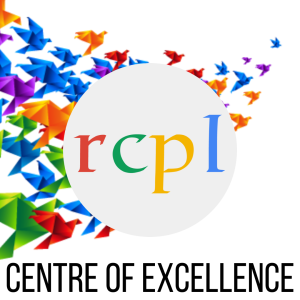AutoCad
₹2,965.25
Description
This course offers you a basic understanding of the operation of Computer Aided Design (CAD) software. It is ideal for anyone looking for an initial introduction to AutoCAD 2D with an interest in using the software to produce 2D drawings for architectural, engineering or design purposes.
Prerequisites
No experience is required, But fundamental knowledge of Engg. Drawing would be helpful.
Key Learning Outcomes:
- Draw to Scale. One of the main benefits of AutoCAD is that it allows you to draw to scale.
- Easy Layout and Viewing.
- Draw Accurately.
- Make Changes Easily and Reduce Risk of Error.
- Identify Design Problems.
- Calculate Material Quantities for Production.
- Store and Transfer Data Safely.
- Save Time and Money.
Target Audience
Engineers, architects, draftsmen, designers, advertisers, interior designers or anyone interested in acquiring skills in AutoCAD or whose job depends on drawings or sketches to convey information or ideas.
Test & Evaluation
- During the program, the participants will have to take all assignments given to them for better learning.
- At the end of the program, a final assessment will be conducted.
Certification
- All successful participants will be provided with a certificate of completion.
- Students who do not complete the course / leave it midway will not be awarded any certificate.
Delivery Mode & Duration :
Online Live Mode – 100 Hours (50 Hours Online Live sessions + 50 Hours of assignment).
Introduction To AutoCAD
- Getting Started with AutoCAD Starting AutoCAD
- AutoCAD’s User Interface Working with Commands AutoCAD’s Cartesian
- Type of Workspace
- Opening an Existing Drawing File
- Viewing Your Drawing
- Saving Your Work
- Basic Drawing & Editing Commands
- Drawing Lines, Erasing Objects
- Drawing Lines with Polar Tracking
- Drawing Rectangles
Draw Tool
- Drawing Arcs, Polylines, Editing Polylines, Drawing Polygons, Ellipses
- Getting Information from Your Drawing
- Working with Object Properties
- Measuring Objects
- Advanced Editing Commands Trimming and Extending Objects Stretching Objects
- Creating Fillets and Chamfers
- Offsetting Objects
Drawing Setting
- Drawing Circles
- Undo and Redo Actions
- Projects – Creating a Simple Drawing
- Create a Simple Drawing
- Create Simple Shapes
- Drawing Precision in AutoCAD Using Running Object Snaps Using Object
- Dsetting, Snap Overrides Polar Tracking at Angles Object Snap Tracking
- Drawing with Snap and Grid (Optional) Making Changes in Your Drawing
Editing Drawing
- Selecting Objects for Editing Moving Objects Copying Objects Rotating Objects
- Scaling Objects Mirroring Objects Editing with Grips
- New Drawings with Templates
Text and Hatch Concepts
- Working with Annotations Adding Text in a Drawing Modifying Multiline
- Text Formatting Multiline Text
- Adding Notes with Leaders to Your Drawing
- Creating Tables Modifying Tables Hatching
- Editing Hatches Adding Dimensions Dimensioning Concepts Adding Linear
- Dimensions toolbar
Blocks, Group, Layout and Layers Concepts
- Creating Arrays of Objects
- Inserting Blocks What are Blocks? Inserting Blocks
- Working with Dynamic Blocks Inserting Blocks with Design Center, Group, Group Editing and Attribute
- Setting Up a Layout
- Printing Concepts Working in Layouts Copying Layouts Creating Viewports
- Guidelines for Layouts Printing Your Drawing Printing Layouts
- Printing from the Model Tab
- What are Layers?
- Layer States
- Changing an Object’s Layer
- Advanced Object Types
Dimensioning, Annotations and View Ports
- Adding Radial & Angular Dimensions
- Editing Dimensions
- Model Space Viewports, Paper Space Viewports
- Model Space and Paper Space
- Creating Tiled View ports
- Joining Two Adjacent Viewports
- Paper Space Viewports (Floating Viewports) Editing Viewports
- Manipulating the visibility of Viewport Layers
- Understanding External References
- External References
- Dependent Symbols
- Managing External References in a drawing
- The Overlay option
Parametric Constraints
- Geometrical Constraints Defining & Editing
- Dimensional Constraints Defining & Editing
Basic AutoCAD 3d
- The User Coordinate System & The World Coordinate System Controlling
- Visibility of UCS Icon Defining the New UCS
- Managing the UCS Getting Started with 3D
- Starting Three-Dimensional Modeling
- Use of Three-Dimensional Drawing
- Types of 3D Models
- 3D Coordinate Systems
- TRIM, EXTEND and FILLET Array Commands in 3D
- Basic s of Mesh Modeling & Mesh, Primitives, Mesh Edit, Convert Mesh
Advance 3D & Render
- Setting Thickness and Elevation for the New objects
- Dynamic Viewing of 3D Objects
- Creating Solid Models
- What is Solid Modeling
- Creating Predefined Solid Primitives Creating Complex Solid Models by
- Applying Boolean Operations, Section tool
- Creating Extruded Solids
- Rendering and Animating Designs Understanding the concept of Rendering
- Selecting and Attaching Materials Understanding Elementary Rendering
- Adding Lights to the Design, Walk through
You can also give us a call on Mobile +91-9335469335